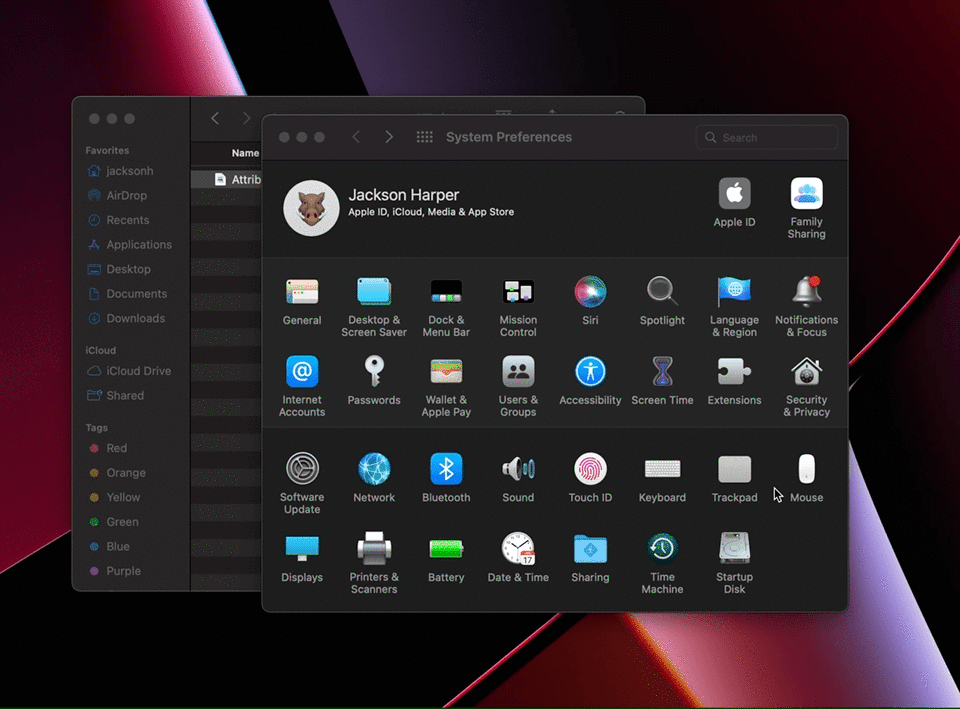Saving Links to your Omnivore Library
Learn how to save links to your Omnivore Library
Omnivore is a place to store everything you read. We keep it safe, organized, and easy to share.
When you start using Omnivore, it is important to figure out the best way to save content to your library.
- Saving from your iPhone
- Saving from your Android Device
- Saving from your Computer
- Saving PDFs from your Mac
Saving from your iPhone
If you are using an iPhone or iPad, the best way to save links is by installing the iOS app. You can find the iOS app here: https://omnivore.app/install/ios
With the iOS Share extension installed, you can save links from Safari or any other app that supports sharing links.

Saving from your Android Device
If you are using an Android device you can install the Omnivore Progressive Web App. After logging in to Omnivore in Chrome you should see an “Install Omnivore” option. Most Android versions display this at the bottom of the screen.

After installing Omnivore as a Progressive Web App it will be displayed in your Sharing Menu on Chrome.
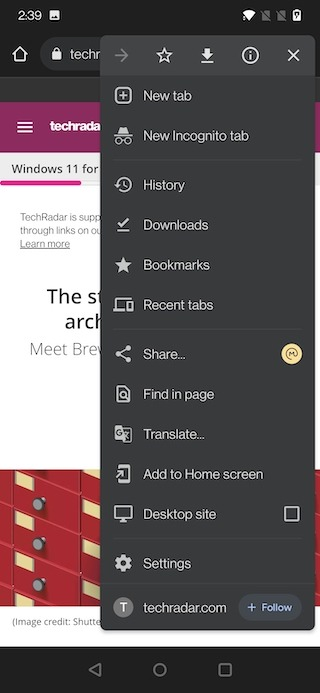
Saving from your computer
If you are saving from a computer, you will need to install the Omnivore extension for the web browser(s) you use.
The browser extensions are available here:With the browser extension(s) of your choice installed, you can tap the Omnivore button on any page to save your link.

Saving PDFs with the Mac App
https://omnivore.app/install/mac
With the MacOS App installed you can upload PDFs from your computer to your Omnivore library by right-clicking and sharing to Omnivore.
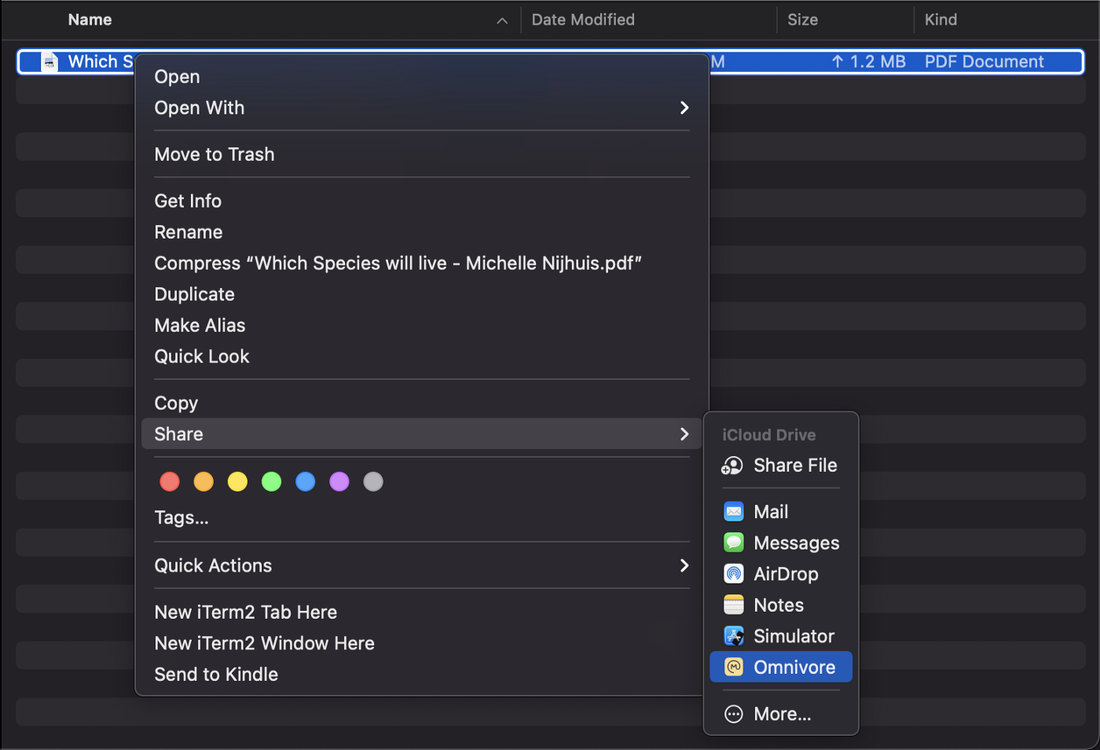
You can enable sharing from Finder on the Mac in the Extensions section of System Preferences.